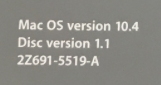I took a look at the other replies.
It is true that a retail copy of Tiger will work. Retail here refers to Tiger as sold boxed in stores. Apple once sold the OS in a box and these retail versions would be the stock OS for any machine that met the system requirements but they lack the Apple Hardware Test (which is machine specific or span a group of machines), lacks the original software that shipped with the computer.
Those discs you have, I think you said two of them, one of them is likely the Applications disc and you can install those independently.
10.5 can be installed on that eMac but yes, you will not be able to run Mac OS 9 classic software.
If I was in your shoes consider the advice someone gave you, to check if the software on the HD can be found elsewhere. Might be best to install those apps anew.
You will, I assume be installing from optical disc, please ensure that the optical drive is working as expected before wiping the hard drive. Although, if the internal optical drive does not work you can put the eMac into target disk mode. This mode turns your eMac into one big fancy external hard drive. You can then mount it on another Mac just like it's a firewire hard drive and use the other Mac as the installer.
Once you establish the list of software currently on that Mac and conclude that is available elsewhere I would encourage you to securely erase the internal hard drive and install the OS fresh.
To securely erase a hard disk or volume:
In Disk Utility, select the disk or volume to erase, and then click Erase.
Specify a volume format, and enter a name for the disk.
Click Security Options and choose to write over the data once. Click OK.
Click Erase.
The reason you should erase the entire drive this way, writing over all data once, is that it does a few things. If successful you can be confident that the drive has been able to write over all sectors and this adds some confidence on the future prospects of the drive in terms of longevity. It also gives the drive an opportunity to flag any bad sectors.
After this kind of erase the drive will be ready for a fresh install. In my previous message I left links, preferably the DVD-DL is the way to go because it has everything, OS, apps and the Apple Hardware Test (AHT). Of course, since you have the original discs, you can simply install using those as it will get all the original software that came with the eMac installed and then when done you can install Tiger retail over it and you will have a wonderful machine, the CRT is extra special for sure, especially for old school gaming.