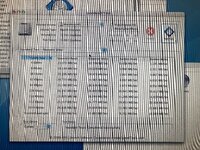-
Updated 2023-07-12: Hello, Guest! Welcome back, and be sure to check out this follow-up post about our outage a week or so ago.
You are using an out of date browser. It may not display this or other websites correctly.
You should upgrade or use an alternative browser.
You should upgrade or use an alternative browser.
setting up a G4 Tower Quicksilver 933 MHz
- Thread starter bigmessowires
- Start date
MBongo
Active member
But definitely, if your PCI SATA card is Quicksilver compatible…
Here are some QB 4.0 results from a SiL3112 card with the EEPROM replaced & flashed, and with the voltage regulator changed - all in order to work in a Quicksilver. [Specs: 1.5 GB RAM, SiL3112, Netac 256 GB SSD and a 1GHz Sonnet ST CPU.] ¡Ay, caramba!
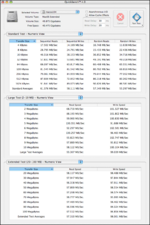
Here are some QB 4.0 results from a SiL3112 card with the EEPROM replaced & flashed, and with the voltage regulator changed - all in order to work in a Quicksilver. [Specs: 1.5 GB RAM, SiL3112, Netac 256 GB SSD and a 1GHz Sonnet ST CPU.] ¡Ay, caramba!
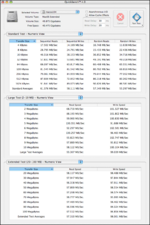
bigmessowires
Well-known member
More Quicksilver fun today. I added an Adaptec 29160N PCI SCSI Card to the Quicksilver. Its external SCSI connector isn't a Mac-friendly type, but I plugged a Zulu SCSI into the card's internal 50-pin header and it worked like a charm. All the Zulu SCSI volumes that I'd made in the past few days for my 6300 system mounted fine under OSX 10.4.11. Really nice. This should make it easier to get new software onto the Quicksilver in the future.
The computer's optical drive (Superdrive?) works, but I have a feeling I may need to replace it soon. When mounting a CD on the desktop, it takes a long time for anything to appear in the Finder window, while the drive spins up and spins down and makes noises like it's struggling to read the disc (one of the original installer discs).
The computer's optical drive (Superdrive?) works, but I have a feeling I may need to replace it soon. When mounting a CD on the desktop, it takes a long time for anything to appear in the Finder window, while the drive spins up and spins down and makes noises like it's struggling to read the disc (one of the original installer discs).
I've never used Classic Mode before, but from what I understand doesn't the OS 9 System Folder need to be on the same disk as OSX? In that case if you also want an independently-bootable OS 9 partition, you would need two copies of OS 9? That's how my iBook G3 is set up, but I never understood if there was a good reason it's that way.If so, initialize, format and multi-partition the new disk with Drive Setup 2.1 first and install OS 9.2 on the first partition before installing OS X on any subsequent partition afterwards. This yields an independently bootable OS 9 - without the need for “Classic Mode” under OS X.
bigmessowires
Well-known member
I haven't received it yet, but the card is an Adaptec 1210SA. From what I've read in the other threads, I'll need to remove an EEPROM chip and then it should work OK.But definitely, if your PCI SATA card is Quicksilver compatible…
LaPorta
Well-known member
It doesn’t need to be on the same drive. You can use the Classic preference pane to select an OS 9 system folder on any disk.
I like the SCSI card idea…how much was that? My solution for swapping back and forth was a USB 2 PCI card and using a USB SD/CF reader externally.
I like the SCSI card idea…how much was that? My solution for swapping back and forth was a USB 2 PCI card and using a USB SD/CF reader externally.
bigmessowires
Well-known member
The SCSI card was $18 used. But I like your USB 2.0 PCI card idea better. For ferrying data from a modern computer, why not just use a USB thumb drive instead of USB SD/CF reader?
bigmessowires
Well-known member
What type of USB card do you have? Will anything PCI work, or does it need to specifically be Mac-compatible?
LaPorta
Well-known member
The USB cards generally work well, though some need specific drivers. Most work well with just Apple’s 8.6 and up USB drivers. I actually use the CF/SD reader to easily transfer from the SD cards of, say, the Mac Portable I have a SCSI2SD in. LocalTalk can be painful for large transfers, and there’s no Ethernet, so mounting the SD card from the Portable solves all that. I also have a CF adapter for the PC Card slot in my PB 1400, so I can use that to transfer there, too.
Anything I need to get from modern to the G4 I just transfer via file sharing over my house Ethernet network.
Here’s the backside of the USB card. I got two or three of them a few years back for pretty cheap…I assume they still are. They have two 2.0 ports on the back.
Anything I need to get from modern to the G4 I just transfer via file sharing over my house Ethernet network.
Here’s the backside of the USB card. I got two or three of them a few years back for pretty cheap…I assume they still are. They have two 2.0 ports on the back.
Attachments
Phipli
Well-known member
Try cleaning the lens before replacing it, but if it has seen a lot of use they do go weak with age. Don't scratch the lens and be super careful with the mounting arrangement. Use IPA and a cotton bud.The computer's optical drive (Superdrive?) works, but I have a feeling I may need to replace it soon. When mounting a CD on the desktop, it takes a long time for anything to appear in the Finder window, while the drive spins up and spins down and makes noises like it's struggling to read the disc (one of the original installer discs).
bigmessowires
Well-known member
I may try a cleaning disc with brushes first, to avoid the chore of disassembling the drive. Are you aware of any tear-down guides for the tray-loading Superdrive? Maybe it's obvious and the guides for generic DVD drives are all that's needed.
For a replacement, I've wondered whether a 15-20 year old replacement drive would be likely to fare any better than the existing drive, even if it's new old stock. The question is whether the modes of failure are more related to accumulated operating time or calendar time?
I'm married to a smart lady with lots of experience in lasers so we discussed this a bit. Her opinion was that you'd be unlikely to experience laser failures due to operating time unless you're using the drive practically 24/7 for years. The causes of failure are more likely to be dirt and oxidation on the lens and on the LED chip itself, which is also exposed to the air. A drive that's been stored in a sealed bag for 20 years should have minimal dirt and dust, but would still experience surface oxidation. Cleaning the lens would help some, but you can't really clean the LED chip.
In that case, I'm not sure that NOS replacements are the greatest idea. If I can't get this drive working better after cleaning, I'll probably try a new SATA optical drive with an IDE adapter.
For a replacement, I've wondered whether a 15-20 year old replacement drive would be likely to fare any better than the existing drive, even if it's new old stock. The question is whether the modes of failure are more related to accumulated operating time or calendar time?
I'm married to a smart lady with lots of experience in lasers so we discussed this a bit. Her opinion was that you'd be unlikely to experience laser failures due to operating time unless you're using the drive practically 24/7 for years. The causes of failure are more likely to be dirt and oxidation on the lens and on the LED chip itself, which is also exposed to the air. A drive that's been stored in a sealed bag for 20 years should have minimal dirt and dust, but would still experience surface oxidation. Cleaning the lens would help some, but you can't really clean the LED chip.
In that case, I'm not sure that NOS replacements are the greatest idea. If I can't get this drive working better after cleaning, I'll probably try a new SATA optical drive with an IDE adapter.
Phipli
Well-known member
Drives tend to be fairly similar.Maybe it's obvious and the guides for generic DVD drives are all that's needed.
Eject the tray, detach the front bezel and leave it hanging on the tray. Unscrew the bottom of the drive. Remove the mechanism from the enclosure, clean the lens.
It's usually a 10 minute job.
bigmessowires
Well-known member
I'm starting some disk I/O performance tests on the Quicksilver with QuickBench 4.0. It works for the original IDE HD, but it's not working for any SCSI drives (using an Adaptec SCSI controller plus Zulu SCSI). QuickBench complains "Error: Unable to open test file!" when I start the test. Any guesses why? The SCSI drives seem to work fine otherwise, and I can copy files back and forth between them and the original HD.QuickBench 4.0
bigmessowires
Well-known member
Here are some initial disk benchmarks in the G4 Quicksilver. There are still several more disks and interfaces to be tested though, plus I hope to get the SCSI interface benchmarked too.
Here's the original hard disk, Seagate Barracuda ATA IV 60GB ST360021A IDE 7200rpm:
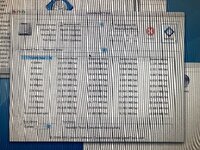
Here's an IDE-to-SD adapter, paired with a class 10 SD card, and connected to the primary IDE channel:
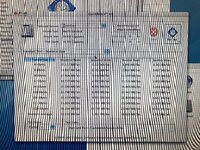
Here's an IDE-to-SATA adapter paired with a 750GB Crucial SSD, and connected to the primary IDE channel:

My analysis: The hard disk and the SD card are roughly equal for sequential reads. The SD card is substantially better for small random reads, but the SD write performance ranges from bad to terrible, whether for sequential or random writes. Given a choice between these two options, I'm not sure which one I would pick. Do you prioritize small random reads over write performance?
But it doesn't matter because the IDE-to-SATA SSD completely outperforms the first two drives in every category. It's not even close. For large reads where the other drives are at their best, the IDE-to-SATA SSD is still more than twice as fast. And for smaller transfer sizes and random reads/writes it can be 10x faster or more. Wow!
Stay tuned for more exciting disk benchmarks: more IDE drives, PCI SATA card, SCSI drives, USB drives...
Here's the original hard disk, Seagate Barracuda ATA IV 60GB ST360021A IDE 7200rpm:
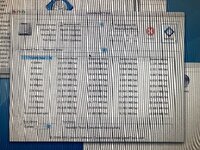
Here's an IDE-to-SD adapter, paired with a class 10 SD card, and connected to the primary IDE channel:
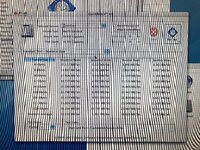
Here's an IDE-to-SATA adapter paired with a 750GB Crucial SSD, and connected to the primary IDE channel:

My analysis: The hard disk and the SD card are roughly equal for sequential reads. The SD card is substantially better for small random reads, but the SD write performance ranges from bad to terrible, whether for sequential or random writes. Given a choice between these two options, I'm not sure which one I would pick. Do you prioritize small random reads over write performance?
But it doesn't matter because the IDE-to-SATA SSD completely outperforms the first two drives in every category. It's not even close. For large reads where the other drives are at their best, the IDE-to-SATA SSD is still more than twice as fast. And for smaller transfer sizes and random reads/writes it can be 10x faster or more. Wow!
Stay tuned for more exciting disk benchmarks: more IDE drives, PCI SATA card, SCSI drives, USB drives...
Attachments
MBongo
Active member
Yes @bigmessowires’ 750GB Crucial SSD sorta smokes my 128 GB Inland SSD + "Bribge" adapter in a similar Quicksilver running Mac OS 9.2.2 with QuickBench 2.0. (QB 2.0 and 4.0 do differ a little in reporting and then there’s also the difference between testing OS 9 and OS X.)
Too bad QuickBench 2.0 doesn’t provide those Standard Averages at the bottom like 4.0 does.
But still indicative of the relatively low cost & performance advantages of SSDs.
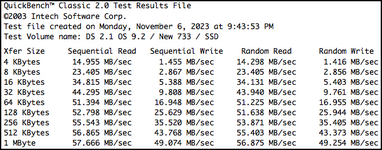
Too bad QuickBench 2.0 doesn’t provide those Standard Averages at the bottom like 4.0 does.
But still indicative of the relatively low cost & performance advantages of SSDs.
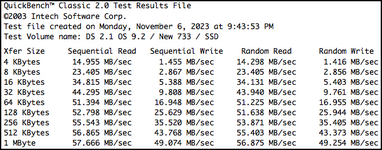
bigmessowires
Well-known member
My SSD is the Crucial (Micron) MX300 750GB, which I bought in 2016 and later removed from another computer. I wouldn't say it smokes the 128 GB SSD - the only place where they differ significantly is for small writes, otherwise the numbers are pretty comparable. I wonder if the difference in small write performance is actually the SSD, or if it's the SATA adapter, or OS 9. Are you able to boot into OS X and test it again?
I managed to get some SCSI drives working with QuickBench. I'll post the numbers later, but they weren't great.
I managed to get some SCSI drives working with QuickBench. I'll post the numbers later, but they weren't great.
Last edited:
bigmessowires
Well-known member
The MX300 has a feature called Dynamic Write Acceleration, which is described here: https://borecraft.com/PDF/Datasheets, WP, Specs/Dynamic_Write_Acceleration.pdf I wonder if this is why it has much better performance for small writes then the 128 GB Inland? I don't totally understand it, but it sounds like instead of having a traditional write cache, all the flash memory in the drive has the ability to be written in a way that's fast but less dense. Then the drive's internal controller later rewrites the data more densely during idle time.
Similar threads
- Replies
- 14
- Views
- 742
- Replies
- 16
- Views
- 1K