One of the biggest pain points of working with vintage Macs, in my opinion, is getting files to it. Here is the scenario: you've just download a file from Macintosh Garden and now you want to get it to your vintage Mac. Depending on the age of your Mac and your environment, the process might be simple or very hard. For me, it is a multi-step process that goes something like this:
The process to get files to my Mac is now:
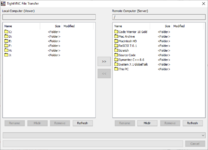
Right now this feature only works on color Macs, which is pretty much any non-compact Mac. If you would like to try out this new feature in MiniVNC, the release is here:
https://github.com/marciot/mac-minivnc/releases/tag/v1.4-beta-mar-28-2024
- Open the Basillisk II GUI and connect a specially formatted "Scratch" disk image
- Boot Basillisk II, find the file I just downloaded in "This PC" and copy it to the "Scratch" disk
- Shut down Basillisk II and run over to my Mac and shut it down
- Open up Chrome to my PiSCSI web interface
- Delete the existing "Scratch" disk image and upload the new one
- Attach it to the SCSI bus
- Run over to my Mac and power it up
- Wait for it to boot
- Copy the files from the "Scratch" disk onto my hard disk
The process to get files to my Mac is now:
- Use the TightVNC client to connect to my Mac
- Upload the file using the "Transfer files..." tool
- Use the remote VNC session to extract or use the file
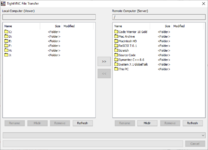
Right now this feature only works on color Macs, which is pretty much any non-compact Mac. If you would like to try out this new feature in MiniVNC, the release is here:
https://github.com/marciot/mac-minivnc/releases/tag/v1.4-beta-mar-28-2024
