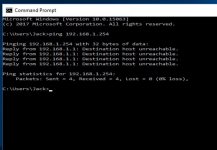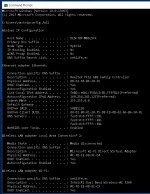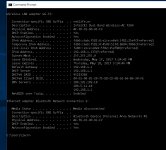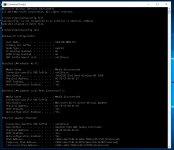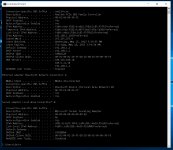mraroid
Well-known member
jefframsey.....
Thanks for the clarification!! I still get an error message with the settings you outlined. See the photos. I also tried to go to http://www.google.comand a few other sites. Still the same error message.
I am in Ecuador. You would think 8.8.8.8 would work here, right??
I have a solid green light on my ethernet card.
rsolberg.... Now that I I am plugged directly to the router left by my telco, I thought I could just select DHCP, reboot and see what happens. Nothing is populated after a reboot, and I can't go anywhere with Netscape.
jhorvath911.... The laptop is running windows 10. I went to the command prompt and typed in ipconfig /all The two photos you saw is what I got back. Do you know of another command I could use to get more data from my router?
Thanks everyone! I am learning allot. But no cigar....
mraroid


Thanks for the clarification!! I still get an error message with the settings you outlined. See the photos. I also tried to go to http://www.google.comand a few other sites. Still the same error message.
I am in Ecuador. You would think 8.8.8.8 would work here, right??
I have a solid green light on my ethernet card.
rsolberg.... Now that I I am plugged directly to the router left by my telco, I thought I could just select DHCP, reboot and see what happens. Nothing is populated after a reboot, and I can't go anywhere with Netscape.
jhorvath911.... The laptop is running windows 10. I went to the command prompt and typed in ipconfig /all The two photos you saw is what I got back. Do you know of another command I could use to get more data from my router?
Thanks everyone! I am learning allot. But no cigar....
mraroid