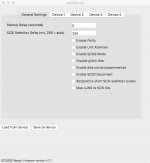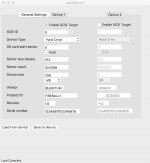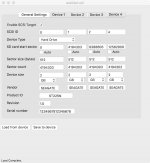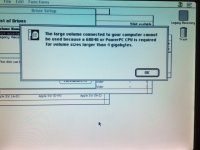Simon_Carr
Well-known member
Okay, as promised, here is my idiots guide to installing a SCSI2SD to replace a defective HDD. This has been tried and tested in my Centris 650, but should be broadly applicable to any 68k Mac. Thanks to gadget, rezwits and olePigeon for helping me to get it right over the weekend!
Actually, the process is really quite straight-forwards to get a SCSI2SD working in your old 68k Mac. You do need the following (as well as the SCSI2SD and a MicroSD card);
[*]You also need to assign your SCSI2SD an ID: if, like me this is going to replace the startup HDD, the ID needs to be set to 0.
STEP 2: Initialise the microSD card: This was the first bit where I got confused, and needed advice from the forum, although the solution ended up being very simple! You need to set up the SD card so that it has a valid Apple Partition Map, thus allowing the drive to operate. There are many alternative ways to do this, but what was simplest (and worked!) was the following
Anyway, I hope this is of some use to other out there; I've now bought a second SCSI2SD to put into a Mac Classic which I think could use the extra capacity!
Cheers,
Simon
Actually, the process is really quite straight-forwards to get a SCSI2SD working in your old 68k Mac. You do need the following (as well as the SCSI2SD and a MicroSD card);
- A modern Mac that you can install the SCSI2SD-UTIL software onto (the current version only runs on Intel Macs, but I believe that older versions of the software are available);
- A legitimate copy of the OS you are planning to install (I used the freely available System 7.5.3 with 19 1.4mb disk parts (important: these are NOT disk images);
- A Floppy Disk of OS 7.5.3 Disk Tools 1, to act as a boot disk for the 68k Mac.
- Basilisk II emulator (actually not really necessary, but handy to have nonetheless);
- A floppy disk-drive that you can connect to your modern Mac to add some software to a 'Disk Tools 1' floppy disk that is used to start-up the 68k Mac.
- First job is to update the SCSI-SD firmware (there are detailed instructions on doing this on the SCSI2SD website);
- Then, you need to setup the parameters of your SCSI2SD: As far as I can gather, there is no need to change any of the 'General' settings for a 68k Mac, but you do need to change settings in the Device tab for the system you are using. Detailed information can be found here, but essentially you need to con the Apple SC HD setup software into believing your SCSI2SD is a valid hard drive. To do this, you need to do the following:
Set the vendor to the string " SEAGATE" (yes, there is a single space in front of SEAGATE for a total of 8 characters) - Set the product ID to the string " ST225N" (10 spaces in front for a total of 16 characters)
- Set the revision to the string "1.0 " (with a space after, for a total of 4 characters)
[*]You also need to assign your SCSI2SD an ID: if, like me this is going to replace the startup HDD, the ID needs to be set to 0.
STEP 2: Initialise the microSD card: This was the first bit where I got confused, and needed advice from the forum, although the solution ended up being very simple! You need to set up the SD card so that it has a valid Apple Partition Map, thus allowing the drive to operate. There are many alternative ways to do this, but what was simplest (and worked!) was the following
- Connect the SCSI2SD (with the microSD card inserted) to the relevant SCSI cable port in the 68k Mac. In my situation, I simply replaced the SCSI2D for the original hard drive. Although the newer SCSI2SD's have a molex cable for power, just like normal hard drives, it is not required, as the SCSI cable provides sufficient power to drive the card.
- One of the disk parts for System 7.5.3 mentioned above is the 'Disk Tools 1', which once saved onto a floppy disk can then be used to start-up the 68k Mac without a hard-drive or other startup disk involved. I cannot remember offhand which part/image it is (17 or 18, maybe?), but they are all freely available. I don't know whether we are allowed to upload an image of that disk, but if someone were to let me know if this is permitted, I would be happy to share it on this forum.
- On Disk Tools 1 is a utility called Apple HD SC Setup 7.3.5 (also available here); however, the original version only works with Apple Hard Drives, so a patch is required to permit the initialising of the SCS2SD (once it has been camouflaged as a Seagate drive in Step 1). Save the patch to Disk Tools 1, update the Apple HD SC software (which will create a new, patched version of the utility on the floppy disk - don't worry, there is available space!) and then insert the floppy into the disk drive and start up the 68k.
- Open Apple HDSC (patched), and first of all 'Initialise' the drive. This will create a small 20Mb partition, as well as the bit that runs the HFS filesystem. Then you can enter the 'Partition' section and first of all remove the feeble 20Mb partition, and then by clicking on the grey area of the drive map you can create a new 'Macintosh Volume' (or as many as you like, up to 2Gb each) for which you can set the size and the name.
- Shut-down the 68k Mac and take the microSD card from the SCSI2SD and connect it to a more modern Mac (I used a G4 eMac for this stage, not for any particular reason: I'm sure it would work on anything). You should see that the volume(s) created in Step 2 appear as external disks on your desktop.
- Copy the install disk parts for OS 7.5.3 into one of the volumes you have created onto your chosen startup volume of the MicroSD card. With 7.5.3 you should have 19 files, the first with a .smi file type, and the remaining 18 with a .part suffix. Just copy them all across. I used BasiliskII to first of all check that all of them worked properly (because I am cynical like that), by using them to install 7.5.3 on the emulator, and then I used those for the copy onto the MicroSD card.
- Now, replace the MicroSD card in the SCSI2SD, insert the Disk Tools 1 floppy into the 68k Mac, so that you can startup the 68k Mac;
- Once the Mac is running, access the Volume in which the 7.5.3 install parts have been placed, double click on file 1 (the .smi one) and LO! you are now properly installing 7.5.3 onto your SCSI2SD card.
Anyway, I hope this is of some use to other out there; I've now bought a second SCSI2SD to put into a Mac Classic which I think could use the extra capacity!
Cheers,
Simon