bibilit
Well-known member
I have been busy trying to use modern 68 pin drives to work fine with our old computers, so i have made a small tutorial to share my experience.
Requirements:
a 68 pin hard drive... of course should be LVD/SE
68 male to 50 male SCSI internal adapter (this kind http://www.dx.com/p/hpdb-68-pin-male-to-box-header-50-pin-male-scsi-internal-adapter-54241#.V8qVXn6vtK0 )
a copy of Apple HD SC V 7.3.5
external SCSI enclosure
a working Macintosh with a clean installation (i used a macintosh LC III and System 7.1) including keyboard
First step:
Most of those hard drive have never been used in Macintosh before and settings should been properly configured.

None all of them are identical but most of the times similar.
in the picture above you will see two set of pins.
on the upper set, the only required is the one named "Enable auto spin" (position G) and a jumper must be set in order for the hard drive to spin at startup.
On the lower set, id 0 to id 3 are the SCSI ID selection, not all of them are required, keep in mind that our Systems will only be able to see from number 0 to 7 (0 being usually the internal HD and 7 the SCSI controller) so you should set the jumpers from 1 to 6 to work fine with the internal drive.
information can be found online for all models.
Force SE (single ended) in a modern setup the HD will automatically detect older devices but as we using it the other way round, i placed a jumper here.
Term Power , here you should place a jumper (the last device should provide termination power, and apparently doesn't hurt if more than one device supply term power)
Term power is not supplied by several Powerbooks BTW
Led out... this is obvious.
Setup:

Here is the Hard drive, connected to the enclosure and using the 68 to 50 pin adapter.
white and red jumpers provided a valid SCSI id Number (6) , another jumper in the small board supplied termination power and last but not least a jumper was placed near the power supply connector to terminate the drive (most of the times those drives have another set of jumpers on the rear named "option connector" for remote switches)the picture is blurry, but a small led is blinking....
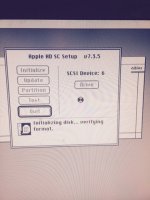
If everything works properly, your computer will boot without any issue with the external drive connected to the rear SCSI port, by then a copy of Apple HD SC (7.5.3) is already present .... in the computer hard drive (ID 0)
click on "Drive" and if you are lucky, the 68 pin drive will be shown with the proper ID (6)
By then, the drive will be detected but not initialized, click "initialize"
The process can be long, keep in mind that those drives are over 1 Gb, and that is pretty huge.
Once done, the process will go over, verifying format.
If all is ok, the last message will be "mounting the drive" and you will be presented with another HD icon, probably named "untitled"
By then you will have a big drive, but mostly not usable ( my drive was 2.1 Gb, so was able to copy a system for a test and even boot from it, but trying to do a proper installation didn't worked, the process advising the drive was full...)
Next step is to partition the drive, click "Partition" then "Custom"
Erase the main partition and click "Done" on the left choose "Mac Volume" and set a first partition size, then "Done" again... on the left click "additional mac volume" and set a size again for each partition.
Once finished, reboot the system, you will have a message saying that the hard drive is not a valid Macintosh volume, click "format"... the message will be displayed for each partition, asking for a volume name.
You will end up with that:
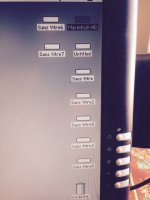
Macintosh HD is the original LCIII 50 pin hard drive, while the others are the 68 pin one.
The system installation process is the usual one, now fully detected.
Remove the original hard drive, set the SCSI id to 0 if required in the new drive (0 is usually no jumper at all, while a factory option in those drives is ID 6) and connect the 68 pin to the computer.
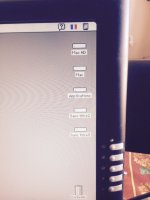
Above is the LCIII booting from the 68 pin drive directly connected
The boot is pretty quick, maybe seconds to get to the desktop and copying files is impressive, plus the space availability...
The hard drive is running a bit hot, but not that much.
So far i have been lucky with both a 2.1 Gb and a 8 Gb (Quantum) but while the first one is booting properly once swapped, the other will only boot from the enclosure...
The process is time consuming, probably half an hour to format the drive only, but worth the effort.
Requirements:
a 68 pin hard drive... of course should be LVD/SE
68 male to 50 male SCSI internal adapter (this kind http://www.dx.com/p/hpdb-68-pin-male-to-box-header-50-pin-male-scsi-internal-adapter-54241#.V8qVXn6vtK0 )
a copy of Apple HD SC V 7.3.5
external SCSI enclosure
a working Macintosh with a clean installation (i used a macintosh LC III and System 7.1) including keyboard
First step:
Most of those hard drive have never been used in Macintosh before and settings should been properly configured.

None all of them are identical but most of the times similar.
in the picture above you will see two set of pins.
on the upper set, the only required is the one named "Enable auto spin" (position G) and a jumper must be set in order for the hard drive to spin at startup.
On the lower set, id 0 to id 3 are the SCSI ID selection, not all of them are required, keep in mind that our Systems will only be able to see from number 0 to 7 (0 being usually the internal HD and 7 the SCSI controller) so you should set the jumpers from 1 to 6 to work fine with the internal drive.
information can be found online for all models.
Force SE (single ended) in a modern setup the HD will automatically detect older devices but as we using it the other way round, i placed a jumper here.
Term Power , here you should place a jumper (the last device should provide termination power, and apparently doesn't hurt if more than one device supply term power)
Term power is not supplied by several Powerbooks BTW
Led out... this is obvious.
Setup:

Here is the Hard drive, connected to the enclosure and using the 68 to 50 pin adapter.
white and red jumpers provided a valid SCSI id Number (6) , another jumper in the small board supplied termination power and last but not least a jumper was placed near the power supply connector to terminate the drive (most of the times those drives have another set of jumpers on the rear named "option connector" for remote switches)the picture is blurry, but a small led is blinking....
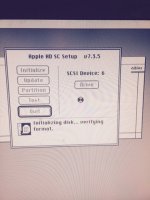
If everything works properly, your computer will boot without any issue with the external drive connected to the rear SCSI port, by then a copy of Apple HD SC (7.5.3) is already present .... in the computer hard drive (ID 0)
click on "Drive" and if you are lucky, the 68 pin drive will be shown with the proper ID (6)
By then, the drive will be detected but not initialized, click "initialize"
The process can be long, keep in mind that those drives are over 1 Gb, and that is pretty huge.
Once done, the process will go over, verifying format.
If all is ok, the last message will be "mounting the drive" and you will be presented with another HD icon, probably named "untitled"
By then you will have a big drive, but mostly not usable ( my drive was 2.1 Gb, so was able to copy a system for a test and even boot from it, but trying to do a proper installation didn't worked, the process advising the drive was full...)
Next step is to partition the drive, click "Partition" then "Custom"
Erase the main partition and click "Done" on the left choose "Mac Volume" and set a first partition size, then "Done" again... on the left click "additional mac volume" and set a size again for each partition.
Once finished, reboot the system, you will have a message saying that the hard drive is not a valid Macintosh volume, click "format"... the message will be displayed for each partition, asking for a volume name.
You will end up with that:
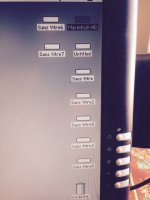
Macintosh HD is the original LCIII 50 pin hard drive, while the others are the 68 pin one.
The system installation process is the usual one, now fully detected.
Remove the original hard drive, set the SCSI id to 0 if required in the new drive (0 is usually no jumper at all, while a factory option in those drives is ID 6) and connect the 68 pin to the computer.
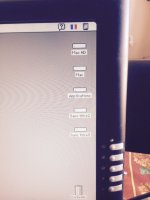
Above is the LCIII booting from the 68 pin drive directly connected
The boot is pretty quick, maybe seconds to get to the desktop and copying files is impressive, plus the space availability...
The hard drive is running a bit hot, but not that much.
So far i have been lucky with both a 2.1 Gb and a 8 Gb (Quantum) but while the first one is booting properly once swapped, the other will only boot from the enclosure...
The process is time consuming, probably half an hour to format the drive only, but worth the effort.




