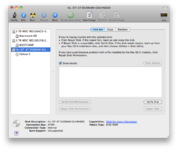Garrett B
Well-known member
Well, I’m stumped and have spent way too long and tossed way too many CD-Rs in attempt at this. All I want to do is get an OS9 disc bootable (shouldn’t be that hard, right)? I have a 12” PowerBook G4 I’m using as my burner device, running 10.4. For images, I’m using an OEM 9.2.1 install CD, with corresponding .cdr image created in disk utility, and also the universal 9.2.2 downloaded from MacOS9Lives.
I first tried burning directly in disk utility- no luck. Then I found out about toast, so I installed 5.2.3. I was able to select “bootable” there, thinking that would work, but nope. I have tried “write session” and “write cd” options, doesn’t make a difference. All my old laptops will read the burned discs just fine, they just won’t boot from them.
What am I missing? Surely it isn’t supposed to be this hard! Do I need a machine running OS 9 to actually burn the disc?
I first tried burning directly in disk utility- no luck. Then I found out about toast, so I installed 5.2.3. I was able to select “bootable” there, thinking that would work, but nope. I have tried “write session” and “write cd” options, doesn’t make a difference. All my old laptops will read the burned discs just fine, they just won’t boot from them.
What am I missing? Surely it isn’t supposed to be this hard! Do I need a machine running OS 9 to actually burn the disc?