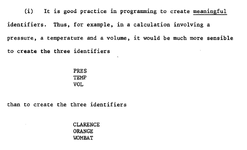You should upgrade or use an alternative browser.
68kMLA
Community Connections
- Threads
- 322
- Messages
- 4K
- Threads
- 4.3K
- Messages
- 48.5K
Trading Post
Feel free to trade all of your Mac goodies here with all honest intentions. The website provider assumes NO liability, so buyer beware! Please see this topic for more information.
Trade Feedback
Feedback for peer-to-peer trades conducted with forum members as well as with vendor accounts. More information on how to provide feedback is here.
Projects & Hosted Forums
RetroChallenge
What can you do given only one month and strictly "retro" hardware? Find out with RetroChallenge!
http://retrochallenge.org/
- Threads
- 137
- Messages
- 1.8K
- Threads
- 137
- Messages
- 1.8K
68kMLA Wiki
The creation and maintenance of the 68kMLA's information repository. https://wiki.68kmla.org/
- Threads
- 90
- Messages
- 843
- Threads
- 90
- Messages
- 843
vtools
Discussion about 68kMLA's community toolbox server - more information at http://vtools.68kmla.org/ and https://www.patreon.com/vtools
- Threads
- 5
- Messages
- 21
- Threads
- 5
- Messages
- 21
68k Model Forums
- Threads
- 6.3K
- Messages
- 70.7K
Mac II, Quadra & Centris
Just think, having a Quadra 950 in 1992 would be like having a Mac Pro today… except with more slots, more expandability, and on-board SCSI!
- Threads
- 2.1K
- Messages
- 24.6K
- Threads
- 2.1K
- Messages
- 24.6K
- Threads
- 1.1K
- Messages
- 13.3K
- Threads
- 1.6K
- Messages
- 18.2K
PowerPC Model Forums
- Threads
- 400
- Messages
- 4.9K
PCI Power Mac & Performa
The PPC comes of age and adopts the industry standard expansion slot.
- Threads
- 935
- Messages
- 10.3K
- Threads
- 935
- Messages
- 10.3K
G3/G4/G5 Power Mac, iMac & eMac
From the Beige G3 to the quad-core G5, via various iMacs!
- Threads
- 2.1K
- Messages
- 21K
- Threads
- 2.1K
- Messages
- 21K
- Threads
- 1.5K
- Messages
- 13.6K
Everything Else…
- Threads
- 1.1K
- Messages
- 10.8K
- Threads
- 201
- Messages
- 1.4K
Software
Includes system stuff, productivity, emulation, design, and games for pre-OS X Macs!
- Threads
- 2.6K
- Messages
- 24.7K
Sub-forums
- Threads
- 2.6K
- Messages
- 24.7K
Hacks & Development
Yes, it's back! Hardware hacks/modifications and software development for Mac OS.
- Threads
- 1.7K
- Messages
- 38.9K
- Threads
- 1.7K
- Messages
- 38.9K
Peripherals
Anything you can hook up to your Mac or stuff into it as an interface!
- Threads
- 2.4K
- Messages
- 24.5K
- Threads
- 2.4K
- Messages
- 24.5K
- Threads
- 143
- Messages
- 2.7K
Members online
Latest profile posts
The speaker doesn't seem to pop on boot, but the reset button works. I might have to make a thread.
As such, my Centris 650 and I would love to be a part of the process. If that means waiting until things are all done and commercially available, then so be it.
If a tech minded consumer beta tester has any value to the process, kindly put my name on that list.
Thanks - it looks like it's going to be a fun ride and a cool piece of hardware!
Phil