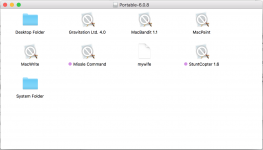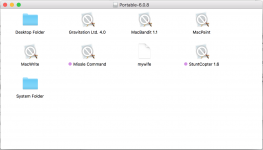So with some probing with the dsk extension on a non-checksummed Disk Copy 6(?)* image:
mana:~ nglevin$ hdiutil attach -verbose /Users/nglevin/Downloads/DiskTools85_PPC.dsk
Initializing…
DIBackingStoreInstantiatorProbe: interface 0, score 100, CBSDBackingStore
DIBackingStoreInstantiatorProbe: interface 1, score -1000, CBundleBackingStore
DIBackingStoreInstantiatorProbe: interface 2, score -1000, CRAMBackingStore
DIBackingStoreInstantiatorProbe: interface 3, score 100, CCarbonBackingStore
DIBackingStoreInstantiatorProbe: interface 4, score -1000, CDevBackingStore
DIBackingStoreInstantiatorProbe: interface 5, score -1000, CCURLBackingStore
DIBackingStoreInstantiatorProbe: interface 6, score -1000, CVectoredBackingStore
DIBackingStoreInstantiatorProbe: interface 0, score 100, CBSDBackingStore
DIBackingStoreInstantiatorProbe: interface 1, score -1000, CBundleBackingStore
DIBackingStoreInstantiatorProbe: interface 2, score -1000, CRAMBackingStore
DIBackingStoreInstantiatorProbe: interface 3, score 100, CCarbonBackingStore
DIBackingStoreInstantiatorProbe: interface 4, score -1000, CDevBackingStore
DIBackingStoreInstantiatorProbe: interface 5, score -1000, CCURLBackingStore
DIBackingStoreInstantiatorProbe: interface 6, score -1000, CVectoredBackingStore
DIFileEncodingInstantiatorProbe: interface 0, score -1000, CMacBinaryEncoding
DIFileEncodingInstantiatorProbe: interface 1, score -1000, CAppleSingleEncoding
DIFileEncodingInstantiatorProbe: interface 2, score -1000, CEncryptedEncoding
DIFileEncodingInstantiatorProbe: interface 0, score -1000, CUDIFEncoding
DIFileEncodingInstantiatorProbe: interface 0, score -1000, CSegmentedNDIFEncoding
DIFileEncodingInstantiatorProbe: interface 1, score -1000, CSegmentedUDIFEncoding
DIFileEncodingInstantiatorProbe: interface 2, score -1000, CSegmentedUDIFRawEncoding
DIDiskImageInstantiatorProbe: interface 0, score -1000, CUDIFDiskImage
DIDiskImageInstantiatorProbe: interface 1, score 0, CSparseBundleDiskImage
DIDiskImageInstantiatorProbe: interface 2, score 0, CSparseDiskImage
DIDiskImageInstantiatorProbe: interface 3, score 0, CRawDiskImage
DIDiskImageInstantiatorProbe: interface 4, score 0, CDARTDiskImage
DIDiskImageInstantiatorProbe: interface 5, score 0, CDiskCopy42DiskImage
DIDiskImageInstantiatorProbe: interface 6, score 0, CNDIFDiskImage
DIDiskImageInstantiatorProbe: interface 8, score -100, CShadowedDiskImage
DIDiskImageInstantiatorProbe: interface 9, score -1000, CCFPlugInDiskImage
DIDiskImageInstantiatorProbe: interface 10, score -100, CWrappedDiskImage
DIDiskImageNewWithBackingStore: probe fails to find appropriate CDiskImage class.
Attaching…
Error 110 (image not recognized).
Finishing…
DIHLDiskImageAttach() returned 110
hdiutil: attach failed - image not recognized
mana:~ nglevin$
And then again with the .img extension on that same image:
mana:~ nglevin$ hdiutil attach -verbose /Users/nglevin/Downloads/DiskTools85_PPC.img
Initializing…
DIBackingStoreInstantiatorProbe: interface 0, score 100, CBSDBackingStore
DIBackingStoreInstantiatorProbe: interface 1, score -1000, CBundleBackingStore
DIBackingStoreInstantiatorProbe: interface 2, score -1000, CRAMBackingStore
DIBackingStoreInstantiatorProbe: interface 3, score 100, CCarbonBackingStore
DIBackingStoreInstantiatorProbe: interface 4, score -1000, CDevBackingStore
DIBackingStoreInstantiatorProbe: interface 5, score -1000, CCURLBackingStore
DIBackingStoreInstantiatorProbe: interface 6, score -1000, CVectoredBackingStore
DIBackingStoreInstantiatorProbe: interface 0, score 100, CBSDBackingStore
DIBackingStoreInstantiatorProbe: interface 1, score -1000, CBundleBackingStore
DIBackingStoreInstantiatorProbe: interface 2, score -1000, CRAMBackingStore
DIBackingStoreInstantiatorProbe: interface 3, score 100, CCarbonBackingStore
DIBackingStoreInstantiatorProbe: interface 4, score -1000, CDevBackingStore
DIBackingStoreInstantiatorProbe: interface 5, score -1000, CCURLBackingStore
DIBackingStoreInstantiatorProbe: interface 6, score -1000, CVectoredBackingStore
DIFileEncodingInstantiatorProbe: interface 0, score -1000, CMacBinaryEncoding
DIFileEncodingInstantiatorProbe: interface 1, score -1000, CAppleSingleEncoding
DIFileEncodingInstantiatorProbe: interface 2, score -1000, CEncryptedEncoding
DIFileEncodingInstantiatorProbe: interface 0, score -1000, CUDIFEncoding
DIFileEncodingInstantiatorProbe: interface 0, score -1000, CSegmentedNDIFEncoding
DIFileEncodingInstantiatorProbe: interface 1, score -1000, CSegmentedUDIFEncoding
DIFileEncodingInstantiatorProbe: interface 2, score -1000, CSegmentedUDIFRawEncoding
DIDiskImageInstantiatorProbe: interface 0, score -1000, CUDIFDiskImage
DIDiskImageInstantiatorProbe: interface 1, score 0, CSparseBundleDiskImage
DIDiskImageInstantiatorProbe: interface 2, score 0, CSparseDiskImage
DIDiskImageInstantiatorProbe: interface 3, score 100, CRawDiskImage
DIDiskImageInstantiatorProbe: interface 4, score -1000, CDARTDiskImage
DIDiskImageInstantiatorProbe: interface 5, score -1000, CDiskCopy42DiskImage
DIDiskImageInstantiatorProbe: interface 6, score 0, CNDIFDiskImage
DIDiskImageInstantiatorProbe: interface 8, score -100, CShadowedDiskImage
DIDiskImageInstantiatorProbe: interface 9, score -1000, CCFPlugInDiskImage
DIDiskImageInstantiatorProbe: interface 10, score -100, CWrappedDiskImage
DIDiskImageNewWithBackingStore: CRawDiskImage
DIDiskImageNewWithBackingStore: instantiator returned 0
Attaching…
DI_kextWaitQuiet: about to call IOServiceWaitQuiet...
DI_kextWaitQuiet: IOServiceWaitQuiet took 0.000006 seconds
2018-05-11 11:07:18.190 diskimages-helper[4100:702572] DIHelperHDID serveImage: attaching drive
{
autodiskmount = 1;
"hdiagent-drive-identifier" = "3DEF3AD5-6BA0-4ED2-AC88-4FC851B89BBD";
"unmount-timeout" = 0;
}
2018-05-11 11:07:18.192 diskimages-helper[4100:702572] DIHelperHDID serveImage: connecting to myDrive 0x410B
2018-05-11 11:07:18.192 diskimages-helper[4100:702572] DIHelperHDID serveImage: register _readBuffer 0x112119000
2018-05-11 11:07:18.192 diskimages-helper[4100:702572] DIHelperHDID serveImage: activating drive port 17163
2018-05-11 11:07:18.192 diskimages-helper[4100:702572] DIHelperHDID serveImage: set cache enabled=TRUE returned FAILURE.
2018-05-11 11:07:18.222 diskimages-helper[4100:702572] DIHelperHDID serveImage: set on IO thread=TRUE returned SUCCESS.
2018-05-11 11:07:18.222 diskimages-helper[4100:702572] -processKernelRequest: will sleep received
Checking volumes…
Prompting user…
There may be a problem with this disk image. Are you sure you want to open it?
[Opening this disk image may make your computer less secure or cause other problems.]
Attach? (Y/N) y
Volume check completed…
Mounting…
2018-05-11 11:07:20.694 diskimages-helper[4100:702570] _mountDevEntries: disk2 aborting mountpoint postflight because disk image has no band size specified.
Finishing…
Finishing…
/dev/disk2 /Volumes/Disk Tools
mana:~ nglevin$
Looks like there's no way to force it to interpret the disk image differently without changing the filename, alas. Which is a very UTI-ish way of addressing the problem of mounting disk images.

btw, the entire HISTORY section of hdiutil's man page documentations is neat. Goes through the history of Mac disk images from Disk Copy 4.2 on.
* - EDITed postscript: Checking how macOS is probing the image in the output above, what I thought was a Disk Copy 6.1+ image (NDIF) is probably just a raw byte by byte dump of a diskette from a tool like dd.