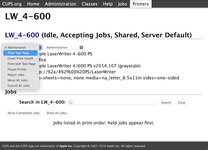You are using an out of date browser. It may not display this or other websites correctly.
You should upgrade or use an alternative browser.
You should upgrade or use an alternative browser.
Connecting Laserwriter II (& others) to modern network?
- Thread starter Johnnya101
- Start date
Fizzbinn
Well-known member
But its fine as long as you don't try to ssh in? is the CPU okay if you hook a monitor an keyboard up to it?Sometimes. When it does work, it shows the CPU pegged all the way to the right, in the red, at level 6! The web proxy and everything else works though.
Johnnya101
Well-known member
I'll see to tomorrow when I get some time.
Johnnya101
Well-known member
Okay, so turns out none of my monitors are HDMI! Can't really connect it to a monitor...
I restarted it, so far it seems okay if I do not try to SSH in, however after a minute of refreshing the status page, it crashed/isn't loading, so not sure what's going on there. It could be going nuts, who knows. It might pop back up in an hour.
Does anyone know if a 3B, like mine, would have so much trouble running a program tested on a 3B+?
The odd thing is, is that everything else on it works. I can use the proxy, I would think FTP works, the macip.local page works, etc.
EDIT: The status page now sometimes displays, but has " Can not get information (dynamic.json) from RPi-Monitor server." at the top, and is blank otherwise.
I restarted it, so far it seems okay if I do not try to SSH in, however after a minute of refreshing the status page, it crashed/isn't loading, so not sure what's going on there. It could be going nuts, who knows. It might pop back up in an hour.
Does anyone know if a 3B, like mine, would have so much trouble running a program tested on a 3B+?
The odd thing is, is that everything else on it works. I can use the proxy, I would think FTP works, the macip.local page works, etc.
EDIT: The status page now sometimes displays, but has " Can not get information (dynamic.json) from RPi-Monitor server." at the top, and is blank otherwise.
Johnnya101
Well-known member
Fizzbinn
Well-known member
@Fizzbinn Since you successfully got printing to work on a localtalk printer, is there any chance you would be willing to upload your pi image? I am following what you did but am still getting errors.
I guess I could figure out how to do that but I have been meaning to confirm/revise the instructions to verify what exactly is needed since I was fiddling quite a bit the first time. I just put the 5.02 image on a new card and here's exactly what it took to get printing from my modern Mac to my Apple LaserWriter 4/600 PS via my Pi 4B 2MB.
ssh into the default MacIP 5.02 system, cut and paste the following command one at a time:
cd; sudo wget http://www.emaculation.com/pap_tkaiser_v0.1.4.tgz
tar -xvzf pap_tkaiser_v0.1.4.tgz
sudo mv ~/pap_tkaiser_v0.1.4/pap /usr/lib/cups/backend
sudo chown root:root /usr/lib/cups/backend/pap
sudo usermod -a -G lpadmin $USERNext you need to change the path to the Netatalk Binary Directory in the pap backend you just installed, command to edit the file with the "nano" CLI text editor:
sudo nano /usr/lib/cups/backend/papMy way of doing this is to comment out the existing line and type in a new one below it:
#NetatalkBinDir=/usr/local/bin
NetatalkBinDir=/usr/binNext you need to find the URL for your AppleTalk Protocol laser printer:
sudo /usr/lib/cups/backend/papThis takes a minute or so, here's the output I get:
network pap "Unknown" "AppleTalk Devices via pap"
atp_rresp: Connection timed out
%%[ status: idle ]%%
%%[ status: idle ]%%
%%[ status: idle ]%%
%%[ status: idle ]%%
%%[ status: idle ]%%
%%[ status: busy; source: LocalTalk ]%%
%%[ status: busy; source: LocalTalk ]%%
%%[ status: busy; source: LocalTalk ]%%
network [B]pap://%2a/4%2f600%20PS/LaserWriter[/B] "LaserWriter 4/600 PS" "4/600 PS@* (pap)"What you need from that is the "pap://%2a/4%2f600%20PS/LaserWriter" part, that's the URL you need in the next step.
Now open the Cups web management interface on your Pi:
http://<your_pi_ip_address>:631/admin
And use the "Add Printer" button under the Printers section. I had to accept a self signed cert on the switch to https and log in with the macipgw credentials but then got to this screen where you select "AppleTalk Devices via pap":

On the next page you enter the URL:
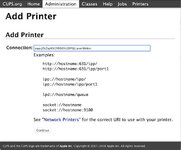
Then the name, description, location and enable sharing:
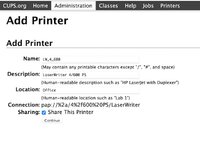
And then select the ppd file. I got mine from an Mac OS 8.6 install on one of my old Macs. I think you might be abel to get away with picking something close or generic...
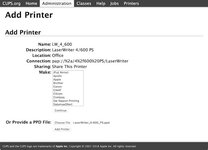
For my Apple LaserWriter 4/600 PS which has the 4MB memory upgrade this is where the memory config is set:
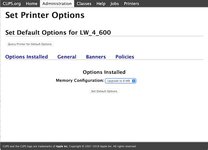 \
\And that's all that's needed to get it working, at least in my case. I originally messed with the cups.conf file but that isn't required.
Last edited:
Johnnya101
Well-known member
Very helpful, thank you for the detailed instructions! I'm not the best with this type of stuff. I did in fact manage to get MacIP running on a Pi 3B, so tomorrow I can see if I can get all this installed. Now I just need to get my II printing and repaired too.
Johnnya101
Well-known member
My printer is back from the dead after replacing the AC brick. I have the printer plugged into the Asante localtalk bridge using a serial cable, from there to a 10 mb switch using a regular (not crossover) cable, with the pi connected running macip with cups. I can discover the printer, but it shows BAD STATUS. I am trying to connect to the CUPS server by typing in the ip with the port 631, but I keep getting "cannot connect". Ideas?I guess I could figure out how to do that but I have been meaning to confirm/revise the instructions to verify what exactly is needed since I was fiddling quite a bit the first time. I just put the 5.02 image on a new card and here's exactly what it took to get printing from my modern Mac to my Apple LaserWriter 4/600 PS via my Pi 4B 2MB.
ssh into the default MacIP 5.02 system, cut and paste the following command one at a time:
cd; sudo wget http://www.emaculation.com/pap_tkaiser_v0.1.4.tgz tar -xvzf pap_tkaiser_v0.1.4.tgz sudo mv ~/pap_tkaiser_v0.1.4/pap /usr/lib/cups/backend sudo chown root:root /usr/lib/cups/backend/pap sudo usermod -a -G lpadmin $USER
Next you need to change the path to the Netatalk Binary Directory in the pap backend you just installed, command to edit the file with the "nano" CLI text editor:
sudo nano /usr/lib/cups/backend/pap
My way of doing this is to comment out the existing line and type in a new one below it:
#NetatalkBinDir=/usr/local/bin NetatalkBinDir=/usr/bin
Next you need to find the URL for your AppleTalk Protocol laser printer:
sudo /usr/lib/cups/backend/pap
This takes a minute or so, here's the output I get:
network pap "Unknown" "AppleTalk Devices via pap" atp_rresp: Connection timed out %%[ status: idle ]%% %%[ status: idle ]%% %%[ status: idle ]%% %%[ status: idle ]%% %%[ status: idle ]%% %%[ status: busy; source: LocalTalk ]%% %%[ status: busy; source: LocalTalk ]%% %%[ status: busy; source: LocalTalk ]%% network [B]pap://%2a/4%2f600%20PS/LaserWriter[/B] "LaserWriter 4/600 PS" "4/600 PS@* (pap)"
What you need from that is the "pap://%2a/4%2f600%20PS/LaserWriter" part, that's the URL you need in the next step.
Now open the Cups web management interface on your Pi:
http://<your_pi_ip_address>:631/admin
And use the "Add Printer" button under the Printers section. I had to accept a self signed cert on the switch to https and log in with the macipgw credentials but then got to this screen where you select "AppleTalk Devices via pap":
View attachment 37907
On the next page you enter the URL:
View attachment 37908
Then the name, description, location and enable sharing:
View attachment 37904
And then select the ppd file. I got mine from an Mac OS 8.6 install on one of my old Macs. I think you might be abel to get away with picking something close or generic...
View attachment 37906
For my Apple LaserWriter 4/600 PS which has the 4MB memory upgrade this is where the memory config is set:
View attachment 37905\
And that's all that's needed to get it working, at least in my case. I originally messed with the cups.conf file but that isn't required.
Johnnya101
Well-known member
Got it working, had to connect directly from the pi. Now I just need a driver. Not sure where to find them. Everything online is a full installer with no ppd file. I have a Powerbook G4 with OS 9 but can't seem to find any ppd files.
Johnnya101
Well-known member
Found a driver here: https://www.openprinting.org/printer/Apple/Apple-LaserWriter_IINTX. It kind of works. When I go to print off a modern PC, it blinks the green light but doesn't actually do anything. If I print from an old Mac, it does print...
Here's the status page from MacIP ssh when inputting command listed further above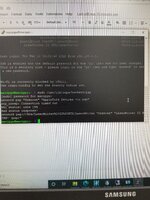
Here's the status page from MacIP ssh when inputting command listed further above
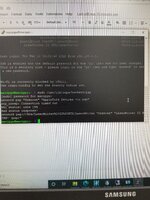
Last edited:
Johnnya101
Well-known member
Anyone got ideas to whether this is a bad driver issue or bad install issue on the pi?
To sum it up: IIntx connected to local talk bridge then to 10mbps ethernet switch, MacIPpi plus regular network also connected to said switch. PowerBook G4 on OS 9 prints successfully (ish). When I try to print using CUPS from a Windows 10 PC (cups, netatalk, etc running on pi), the printer flashes the green ready light like it wants to print, but doesn't do anything. On the PC, it says job complete.
I tried using a generic PS 1 driver and the IIntx ppd file I listed earlier.
Could this be 1., A bad driver image, 2., Something's wrong with the CUPS install, or 3., Something's wrong with netatalk (says bad status but still provides url. Guessing it's just because the printer is so old?)
I guess my next step would be to install a fresh Raspbian image and only install netatalk and cups and see what happens? Just don't want to waste my time if someone knows it's something simple. @Fizzbinn , do you have your ppd file available so I can rule that out?
To sum it up: IIntx connected to local talk bridge then to 10mbps ethernet switch, MacIPpi plus regular network also connected to said switch. PowerBook G4 on OS 9 prints successfully (ish). When I try to print using CUPS from a Windows 10 PC (cups, netatalk, etc running on pi), the printer flashes the green ready light like it wants to print, but doesn't do anything. On the PC, it says job complete.
I tried using a generic PS 1 driver and the IIntx ppd file I listed earlier.
Could this be 1., A bad driver image, 2., Something's wrong with the CUPS install, or 3., Something's wrong with netatalk (says bad status but still provides url. Guessing it's just because the printer is so old?)
I guess my next step would be to install a fresh Raspbian image and only install netatalk and cups and see what happens? Just don't want to waste my time if someone knows it's something simple. @Fizzbinn , do you have your ppd file available so I can rule that out?
Johnnya101
Well-known member
It does not print a test page. I've tried printing from remote desktop in the pi from CUPS, tried from Windows, tried from CUPS on Windows, nothing. The green ready light just blinks like it is going to print, and nothing happens. I'll try one of those PPDs, thanks for uploading them.
Johnnya101
Well-known member
I *may* have figured it out. The dip switches on the back are 1 UP 2 UP 3 DOWN 4 DOWN 5 DOWN 6 DOWN, which means localtalk HP Laserjet config, which is wrong, should be set for 3 UP 4 UP for postscript. That may explain why I couldn't get info or print properly from OS 9 and it wouldn't print from MacIP.
I am waiting to get my replacement toner blade to try again.
I am waiting to get my replacement toner blade to try again.
Johnnya101
Well-known member
Made some progress. Printing is not garbled anymore from Mac OS 9 and it properly displays printer info now with the switches set up differently, however from Windows/MacIP, I still cannot print. The green light just blinks.
Any ideas? When doing the "sudo /usr/lib/cups/backend/pap" command, here is the response:
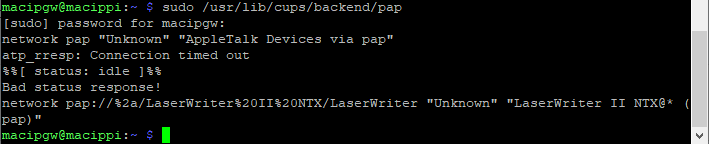
Any ideas? When doing the "sudo /usr/lib/cups/backend/pap" command, here is the response:
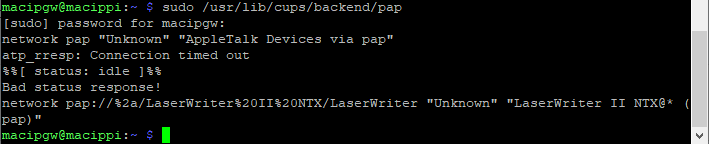
Johnnya101
Well-known member
Made some progress. Forgot that the Asante adapter needs to be restarted AFTER the printer is on... that fixed the bad status error.
However, with CUPS, I still cannot print! There are no errors. Here is my log: https://pastebin.com/SfwkxsKL
Any ideas?
EDIT: Is this the problem?
However, with CUPS, I still cannot print! There are no errors. Here is my log: https://pastebin.com/SfwkxsKL
Any ideas?
EDIT: Is this the problem?
- D [21/Feb/2022:11:35:46 -0500] [Client 155] HTTP_STATE_WAITING Closing for error 32 (Broken pipe)
Last edited:
beachycove
Well-known member
I have printed to a localtalk postscript printer (LW4/600) from machines running Mavericks, through an Asante box but with the printer controlled by either OSX.3 or OSX.5 Server (I used both). You do, however, have to manually add the relevant LW PPD (just a short text file describing the printer — the old ones still work, to my surprise) to the later systems. I have no reason to believe this would not still work perfectly with current hardware.
That configuration is no longer available to me (it was some years back, hence Mavericks) but you could try duplicating it, if only to troubleshoot. OSX server is easily found.
That configuration is no longer available to me (it was some years back, hence Mavericks) but you could try duplicating it, if only to troubleshoot. OSX server is easily found.
Johnnya101
Well-known member
PROBLEM (kind of) SOLVED! 
Pleased to say I am now printing from my modern Windows 10 PC to a 1987 LaserWriter II! Couldn't believe my eyes when I actually saw a page pop out of the top.
So how did I do it?
Ditched the NTX board and went with a fully loaded IIg board thanks to @MOS8_030. I spent a good couple hours researching decade year old posts on USENET and other old sites, and have determined CUPS was the problem, and does not seem to like Postscript level 1 printers. The IIg is a level 2. I grabbed a PPD file from openprinting, changed the level inside to level 2 (it was set for 3, maybe it would have worked), and it works!
I can now print the test page from CUPS, however PDFs and images do not print. The light flashes a few times then goes back to steady green. There seem to be a few errors from CUPS. Maybe someone will have a quick fix? Seems to be that it doesn't know how to handle the files.

 pastebin.com
pastebin.com
CUPS jobs page shows status as filter failed. I'm sure this will be an easy fix and will update if I can fix it.
Pleased to say I am now printing from my modern Windows 10 PC to a 1987 LaserWriter II! Couldn't believe my eyes when I actually saw a page pop out of the top.
So how did I do it?
Ditched the NTX board and went with a fully loaded IIg board thanks to @MOS8_030. I spent a good couple hours researching decade year old posts on USENET and other old sites, and have determined CUPS was the problem, and does not seem to like Postscript level 1 printers. The IIg is a level 2. I grabbed a PPD file from openprinting, changed the level inside to level 2 (it was set for 3, maybe it would have worked), and it works!
I can now print the test page from CUPS, however PDFs and images do not print. The light flashes a few times then goes back to steady green. There seem to be a few errors from CUPS. Maybe someone will have a quick fix? Seems to be that it doesn't know how to handle the files.

d [22/Feb/2022:17:16:19 -0500] cupsdRemoveSelect(fd=17)d [22/Feb/2022:17:16:19 - Pastebin.com
Pastebin.com is the number one paste tool since 2002. Pastebin is a website where you can store text online for a set period of time.
CUPS jobs page shows status as filter failed. I'm sure this will be an easy fix and will update if I can fix it.
Last edited:
Similar threads
- Replies
- 5
- Views
- 725
- Replies
- 5
- Views
- 541