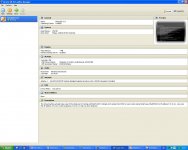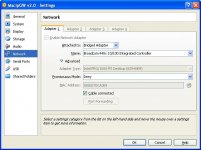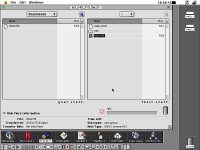mactjaap
Well-known member
A fresh new topic for the MacIPgw virtual machine. I move this item out of the Lounche to Hacks & Development
The MacIPgw virtual machine is way of connecting your old Macintosh to the Internet. You will need a LocalTalk bridge connect the Macintosh to your network in combination with this virtual machine.
Commonly used Ethernet bridges like a Asante Talk or Dayna (mini) EtherPrint can bridge LocalTalk and EtherTalk.
(http://lowendmac.com/network/bridge.shtml)
You can connect Macintosh computers over LocalTalk with the use of cabling between the printer ports. On this kind of network it is not possible to “speak” TCP/IP right away. To speak TCP/IP on a LocalTalk network it is necessary to encapsulate Internet Protocol (IP) packets within the AppleTalk DDP protocol. To do this right you need a piece of hardware or software to do this.
I found out that a 15 year old piece old software was recently updated by its author Stefan Bethke. I wrote him an email and he told me that the software now compiles on modern FreeBSD and Linux. On this software the MacIPgw virtual machine is based.
Version 2.0 is now the current version of MacIPgw virtual machine. I publish it as VirtualBox Appliance. The file is a Open Virtualization Format Archive.
It is the most simple way in distributing the virtual machine. Just download the .ova file ( 273 MB) and import it in VirtualBox. This is done under File / import Appliance.
Be sure that the network device is on Network Bridge Adapter.
What is new or improved in version 2.0:
- sshd started at boot. You can login with ssh
- ftpd started at boot. You can login with ftp
- telnetd started at boot. You can login with telnet
- DNS started at boot. Full working name server. You can point your Macintosh to 172.16.2.1 as DNS server.
- Host name resolution. You can point to gw.macip.net and it is resolved as 172.16.2.1 and you can point to mac.macip.net as your Macintosh with IP address 172.16.2.2
- motd updated. You now see information about IP configuration if booted.
Issues:
- named start at boot is strange. Had to make a small hack in cron to get it working. Will reload its configuration every minute.
- Security. No firewall in place. Please use on secure private LAN.
- No support for file sharing. FTP only.
To set up MACIPGW, follow these steps:
• Download and install VirtualBox. https://www.virtualbox.org/wiki/Downloads
• Download http://www.macip.net/wp-content/uploads/macipgw-v2.0.ova'>http://www.macip.net/wp-content/uploads/macipgw-v2.0.ova MacIPgw-v2.0.ova virtual machine. (226MB)
• Open VirtualBox, and choose “Import Appliance…” from the File menu. Select the file you downloaded (MacIPgw-v2.0.ova).
• Click Import.
• When it’s done importing, click MacipGW v2.0, then click Settings, then click Network.
• Ensure that “Attached To:” is set to “…Bridged Adapter”.
• Click OK.
• Start him up! Select MacipGW v2.0 and click on green arrow…Start
The virtual machine will get IP adres 172.16.2.1. You can give your old school Mac IP address 172.16.2.2 and as gateway 172.16.2.1 and it will work. You can also set DNS in MacTCP on 172.16.2.1
I’m very interested in your opinion about this virtual machine so I invite you to test it and give some feedback!
Some usefull links:
http://www.macip.net
http://www.geekvenue.net/chucktips/jason/chuck/986883054/index_html
http://netatalk.sourceforge.net/
http://sourceforge.net/p/macipgw/code/ci/master/tree/
http://sourceforge.net/p/macipgw/code/ci/2b571ba047dc829f75528e88303da67a10d0b537/
http://en.wikipedia.org/wiki/AppleTalk
http://en.wikipedia.org/wiki/LocalTalk
http://en.wikipedia.org/wiki/MacIP
The MacIPgw virtual machine is way of connecting your old Macintosh to the Internet. You will need a LocalTalk bridge connect the Macintosh to your network in combination with this virtual machine.
Commonly used Ethernet bridges like a Asante Talk or Dayna (mini) EtherPrint can bridge LocalTalk and EtherTalk.
(http://lowendmac.com/network/bridge.shtml)
You can connect Macintosh computers over LocalTalk with the use of cabling between the printer ports. On this kind of network it is not possible to “speak” TCP/IP right away. To speak TCP/IP on a LocalTalk network it is necessary to encapsulate Internet Protocol (IP) packets within the AppleTalk DDP protocol. To do this right you need a piece of hardware or software to do this.
I found out that a 15 year old piece old software was recently updated by its author Stefan Bethke. I wrote him an email and he told me that the software now compiles on modern FreeBSD and Linux. On this software the MacIPgw virtual machine is based.
Version 2.0 is now the current version of MacIPgw virtual machine. I publish it as VirtualBox Appliance. The file is a Open Virtualization Format Archive.
It is the most simple way in distributing the virtual machine. Just download the .ova file ( 273 MB) and import it in VirtualBox. This is done under File / import Appliance.
Be sure that the network device is on Network Bridge Adapter.
What is new or improved in version 2.0:
- sshd started at boot. You can login with ssh
- ftpd started at boot. You can login with ftp
- telnetd started at boot. You can login with telnet
- DNS started at boot. Full working name server. You can point your Macintosh to 172.16.2.1 as DNS server.
- Host name resolution. You can point to gw.macip.net and it is resolved as 172.16.2.1 and you can point to mac.macip.net as your Macintosh with IP address 172.16.2.2
- motd updated. You now see information about IP configuration if booted.
Issues:
- named start at boot is strange. Had to make a small hack in cron to get it working. Will reload its configuration every minute.
- Security. No firewall in place. Please use on secure private LAN.
- No support for file sharing. FTP only.
To set up MACIPGW, follow these steps:
• Download and install VirtualBox. https://www.virtualbox.org/wiki/Downloads
• Download http://www.macip.net/wp-content/uploads/macipgw-v2.0.ova'>http://www.macip.net/wp-content/uploads/macipgw-v2.0.ova MacIPgw-v2.0.ova virtual machine. (226MB)
• Open VirtualBox, and choose “Import Appliance…” from the File menu. Select the file you downloaded (MacIPgw-v2.0.ova).
• Click Import.
• When it’s done importing, click MacipGW v2.0, then click Settings, then click Network.
• Ensure that “Attached To:” is set to “…Bridged Adapter”.
• Click OK.
• Start him up! Select MacipGW v2.0 and click on green arrow…Start
The virtual machine will get IP adres 172.16.2.1. You can give your old school Mac IP address 172.16.2.2 and as gateway 172.16.2.1 and it will work. You can also set DNS in MacTCP on 172.16.2.1
I’m very interested in your opinion about this virtual machine so I invite you to test it and give some feedback!
Some usefull links:
http://www.macip.net
http://www.geekvenue.net/chucktips/jason/chuck/986883054/index_html
http://netatalk.sourceforge.net/
http://sourceforge.net/p/macipgw/code/ci/master/tree/
http://sourceforge.net/p/macipgw/code/ci/2b571ba047dc829f75528e88303da67a10d0b537/
http://en.wikipedia.org/wiki/AppleTalk
http://en.wikipedia.org/wiki/LocalTalk
http://en.wikipedia.org/wiki/MacIP