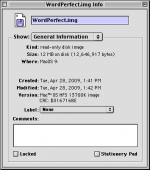Right, a filename extension of .img just tells you it's an image file of some kind, but not what type or format. Disk Utility under OSX probably creates a UDIF format disk image, or something else similarly modern that's intended for use with 21st century computers. Check out the section "Working with Disk Images" in the Floppy Emu manual for some discussion of disk image types, and the programs you can use to create and edit them. In general, you shouldn't need to copy the contents of one disk image to another, unless you're specifically wanting to create a different format or size of disk image.
As for Macintosh Garden, did you have an issue with all the disks you downloaded, or only some? It's possible you grabbed some disk images that were in DiskCopy 6.3 format, which won't work on the Floppy Emu nor on any Windows system with Mini vMac. The maintainers ask people not to use DC63 format due to its cross-platform compatibility problems, but some do it anyway. If that's the case, you can run DiskCopy 6.3 under OS 9 or earlier and re-save the file in DiskCopy 4.2 format. Checking the type and creator of the file should tell you if it's a DC63 disk image, I think. There was a discussion about this here on 68kmla a few months ago.